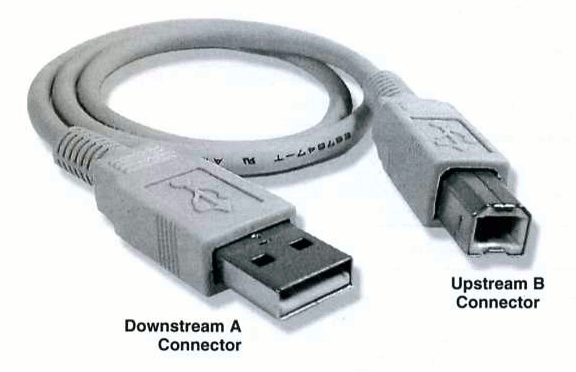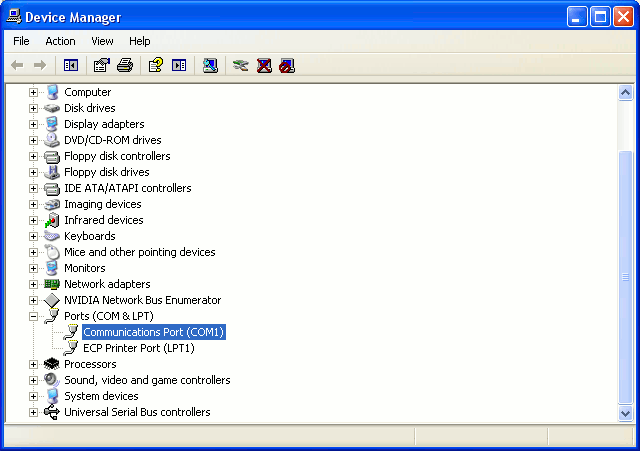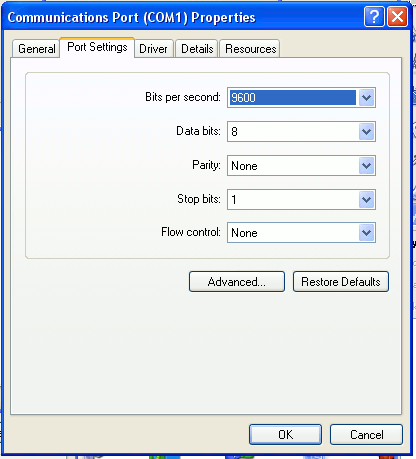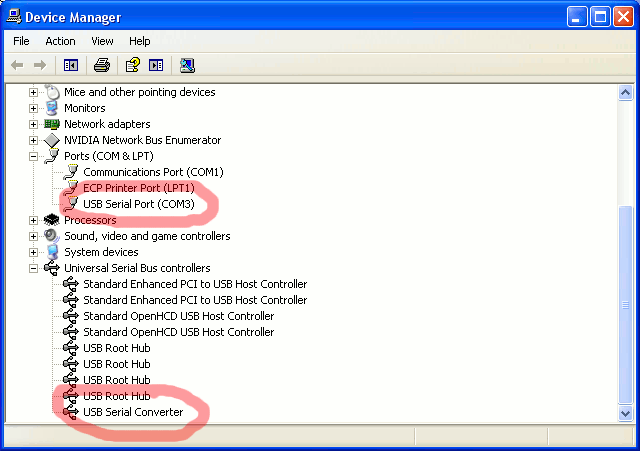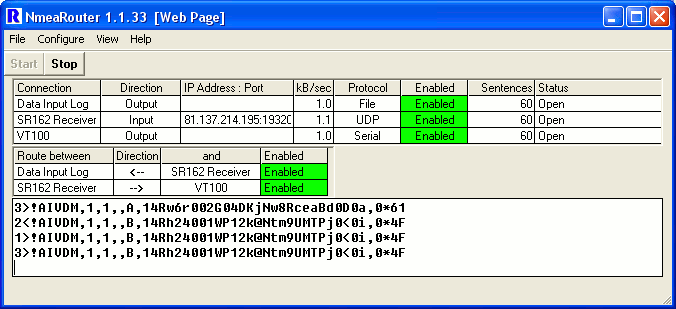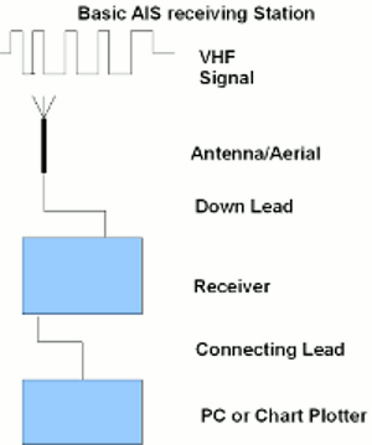
VHF Signal
The AIS signal is transmitted at VHF (Very High Frequency), broadly speaking this is similar to the frequency TV and FM radio is transmitted. As with TV, reception is limited to "line of sight", in other words the receiving aerial must be able to "see" the transmitting aerial. In fact reception distance is likely to be sightly greater than this, because radio waves bend a little round the Earth's surface.
Like TV reception a good aerial makes a significant difference to the reception, and height really does matter (otherwise you would not put TV aerials on chimney pots).
Antenna/Aerial
Types
A Marine VHF aerial will give reasonable reception, for about double the price of the cheapest marine aerial the Metz Manta will take some beating. It's still considerably less than the more expensive marine aerials.
If your handy with a soldering Iron you can make a ribbon cable "Slim-Jim" for a few pence.
Siting
The AIS signal is transmitted at VHF (Very High Frequency), broadly speaking this is similar to the frequency TV and FM radio is transmitted. As with TV, reception is limited to "line of sight", in other words the receiving aerial must be able to "see" the transmitting aerial. In fact reception distance is likely to be sightly greater than this, because radio waves bend a little round the Earth's surface.
Like TV reception a good aerial makes a significant difference to the reception, and height really does matter (otherwise you would not put TV aerials on chimney pots).
Antenna/Aerial
Types
A Marine VHF aerial will give reasonable reception, for about double the price of the cheapest marine aerial the Metz Manta will take some beating. It's still considerably less than the more expensive marine aerials.
If your handy with a soldering Iron you can make a ribbon cable "Slim-Jim" for a few pence.
Siting